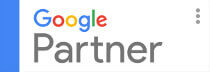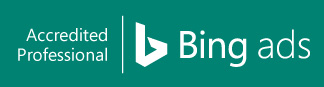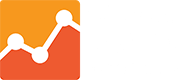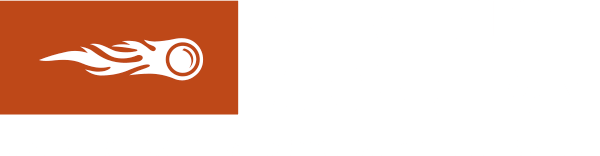5 Google Ads Shortcuts That Can Help Recruiters Save Time and Effort
Google Ads is one of the most powerful marketing tools you can get your hands on as a recruiter. When used correctly, this platform can drive high-quality traffic and lead to your recruitment site. If you have tons of leads at your disposal, finding a qualified candidate or a potential client can be easy.
However, managing Google Ads can be tricky, especially if you have no prior experience with this marketing platform. This is why we encourage you to enlist the services of Google Ads experts like us here at Recruitment Traffic so that you can get better results.
Contents
How to Save Time When Running Google Ads
Managing a paid search campaign to find job seekers and employers who require your services can be time-consuming at times. Fortunately, there are Google Ads shortcuts that you can use to make your job much easier. Here are some of them:
1. Make the most of Dynamic Search Ads
Using dynamic search ads (DSAs) can be a huge time-saver, especially if you’re running ads for a range of job openings. Instead of using specific keywords and creating an ad for each job opening, DSAs enable you to target your audience based on their search intent. They also provide an effective way to supplement your keyword-based ads, helping you obtain more leads and traffic.
2. Use Google Ads Editor to remove duplicate keywords
Managing an extensive Google Ads campaign can be quite a challenge since you’re running several ads and targeting multiple keywords at the same time. Then there’s also the risk of you bidding on the same keywords. To avoid this scenario, you must remove all duplicate keywords from your campaign.
Getting rid of duplicate keywords can be a pain in the neck when done manually. Fortunately, you don’t have to do this because you can use Google Ads Editor to make the task much more manageable. Follow the steps below:
- Under Tools, select Find Duplicate Keywords.
- Then, choose the location where you want Google Ads Editor to start searching for duplicate keywords. You can specify a particular campaign/ad group or search your entire account.
- Choose the criteria for your search. You can identify duplicate keywords by word order, match types, or location, amongst others.
- When you’re done, click on the Find Duplicate Keywords button.
3. Conduct tests with Ad Variations
Testing is an essential part of running Google Ads as it helps you determine which of your ads resonate well with your target audience. However, running tests is often a time-consuming affair, particularly if you’re testing many ads.
The good news is that you can simplify the ad testing and creation process with the Ad Variation feature. Located in the Drafts and Experiments section, this feature lets you set a specific number of ads that will get variations. It also enables you to modify 50% of your ads, so it will be much easier for you to do a 50/50 split test.
4. Create reports with Google Ads Scripts
Similar to testing, creating reports and analysis is crucial to the success of your campaign. To make sure that you won’t spend more time than necessary on analysing your ads’ performance or creating reports, you should use scripts. Scripts are code snippets that let you create custom reports or edits on your ads automatically.
Using scripts is one of the best time-saving Google Ads shortcuts there is as it allows you to monitor everything with ease, including your ads’ quality score, keyword performance, and spending. There are Google Ads scripts that you can use right off the bat, but you also have the option to create your own. However, if you don’t know anything about programming, you should leave this task in the hands of experts like us at Recruitment Traffic.
5. Add your own notes
If you need to look up data from previous campaigns, it will be much easier and quicker to do so by creating and adding notes. Start adding notations to your current campaigns so they can provide you with useful insights that can help you in the future by following these steps:
- Navigate to Campaign or Ad Group and then click on the performance graph.
- To view the Add Note option, hover your cursor over the line graph.
- Click on the Add Note button to create a note.
The note that you made will appear as a small square next to the graph’s dateline. When you click on it, you’ll see the information it contains and the date it was created.
Time is Gold!
As a recruiter, every time and effort you save can contribute to your bottom line. This is why it is indeed an excellent idea to use time-saving shortcuts when running a campaign on Google Ads. Give the pointers above a try to make it easier for you to manage your ads.
If you’d rather focus on running your recruitment business, we’re more than happy to take the management of your ads off your hands. At Recruitment Traffic, we offer award-winning Google Ads and SEO services to help you make the most of what Google can offer. Please speak with us today and let us show you what we can do.
Drive Your Recruitment Business Towards The Best Results.
Talk to us about how we can help.